
PS Instructions
To make a basic stroke is very easy. Choose the layer for the element you want to stroke and go to Layer>Style (or the little 'f' button at the bottom of the layers palette) and choose stroke. A menu will pop up and a red stroke will appear around your element.
 Now you can change the colour by clicking the red box, and change the width of it by moving the size slider. The size is in pixels so a small element will want a small size and a large element will need a larger size for it to be seen. (Sorry for the bad example in the pic - the snowflake has sparkles which is why the storke has funny shapes to it!! What was I thinking?!)
Now you can change the colour by clicking the red box, and change the width of it by moving the size slider. The size is in pixels so a small element will want a small size and a large element will need a larger size for it to be seen. (Sorry for the bad example in the pic - the snowflake has sparkles which is why the storke has funny shapes to it!! What was I thinking?!)Then click okay and you're done!
PSE Instructions - (thank you Melissa)
"I selected my layer.. Went under edit, choose Stroke (outline) Selection.. then a box pops up and I can change the size, colour, location, the blending mode and the opacity."




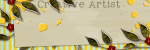
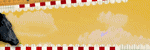

No comments:
Post a Comment