Here is my LO I created...and I turned it into a quick page (with and without word art).
Also I'll be back tomorrow with the wave template I used for it:)
Click the preview for the download.








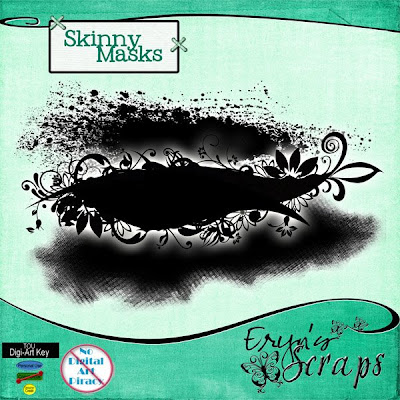



 Week 3...
Week 3... Week 2...
Week 2...
 And my avatar! lol
And my avatar! lol



 Come join us for a fun filled weekend to help us celebrate our 1st Birthday. You must be a registered member so please make sure you register in time. We have challenges, games, make and takes and prizes. You will have a fabulous time. We have wonderful friendly members!
Come join us for a fun filled weekend to help us celebrate our 1st Birthday. You must be a registered member so please make sure you register in time. We have challenges, games, make and takes and prizes. You will have a fabulous time. We have wonderful friendly members!


 Kalan had his first haircut today! I didn't really want him to have his hair clipped so short for the first one, but since we had an outbreak of lice in the house, it seemed the sensible thing to do!
Kalan had his first haircut today! I didn't really want him to have his hair clipped so short for the first one, but since we had an outbreak of lice in the house, it seemed the sensible thing to do!
